- Published on
Cleaning up imports using module resolver in React Native
5 min read
- Authors
- Name
- Karan Pratap Singh
- @karan_6864
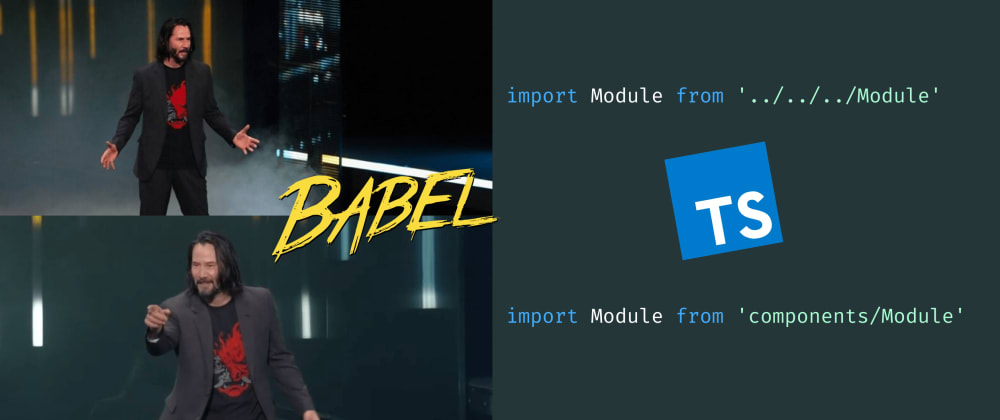
Table of Contents
Hello, React Native Community!
During a recent interview, my interviewer said "I went through some of your code on Github, seems good and all but why aren't you using a module resolver? Do imports not get messy?"
I remember thinking "Oh this makes sense, why am I not doing this?", because coincidentally enough recently I started using Babel module resolver in a project I was doing for a client but not my own portfolio projects.
Why do I need another babel plugin?
So, the idea of a module resolver is to improve code readability and developer experience as it's easier to import your components. Also, it is very good for projects which are scaling fast.
Let's consider an example:
import Module from '../../../Module';
The above can be simplified into:
import Module from 'components/Module';
// similarly
import Module from '@components/Module';
And if you have configured an index.ts, it's like a cherry on top
import { Module } from '@components';
Getting started
yarn add --dev babel-plugin-module-resolver
# or if you use npm
npm install --save-dev babel-plugin-module-resolver
After installing the plugin we need to update babel.config.js (you can also use .babelrc) and add 'module-resolver' to the list of babel plugins.
module.exports = {
presets: ['module:metro-react-native-babel-preset'],
plugins: [
[
'module-resolver',
{
root: ['.'],
extensions: [
'.ios.ts',
'.android.ts',
'.ts',
'.ios.tsx',
'.android.tsx',
'.tsx',
'.jsx',
'.js',
'.json',
],
alias: {
'@app/config': './app/config',
'@app/context': './app/context',
'@app/constants': './app/constants',
'@app/layout': './app/layout',
'@app/navigation': './app/navigation',
'@app/screens': './app/screens',
'@app/theme': './app/theme',
'@app/utils': './app/utils',
},
},
],
],
};
- root specifies your project main directory. Usually, it is called 'app' or 'src'.
- extensions allows you to limit the plugin to specific file types.
- alias lets you specify all the folders you need shortcuts for your module imports.
The above example is from one of my projects. As you can see, we can easily configure this for any type of folder structure.
If you're starting a fresh project and looking for a clean boilerplate with a good folder structure, then you can check out react-native-boilerplate
Now with the integration completed, let's now make sure our auto-completion and IntelliSense works as well.
Note: Multiple major IDE's are supported, you can have a look at the plugin's repository babel-plugin-module-resolver for more information.
If you are working with typescript then add the following fields to your tsconfig.json (Isn't typescript just awesome?)
{
...
"compilerOptions": {
...
"baseUrl": ".",
"paths": {
"*": ["./app/*"],
"@app/utils": ["./utils/*"],
"@components": ["./components/*"]
}
...
}
}
Or, if you're rocking javascript just simply add a jsconfig.json to your project and add the above fields so you can still get auto-completion.
Note: Please make sure to put the paths into square brackets []. Otherwise, TypeScript won't be able to locate the paths properly.
- Running the project
After setting up the plugin, we now need to make sure it's working. Before you start changing your imports we need to do the following:
- Cleaning build folders for android and ios
rm -rf ios/build android/app/build
- Resetting cache for npm or yarn
yarn start -c
# or if you use npm
npm start --reset-cache
Now you should be able to build your project and start changing the import.
Note: If you are still facing the issue with cache, recheck your babel.config.js and tsconfig.json and try the command below to clear watchman.
watchman watch-del-all && rm -rf $TMPDIR/react-* && rm -rf node_modules/ && npm cache verify && npm install && npm start --reset-cache
If you're looking for an example, then checkout this commit on one of my project.
Hope this article was insightful and helped you improve code readability and the experience for you and your team.
Did you face any issues during the integration? Feel free to leave a comment or reach out to me via twitter.
Happy Coding! 🎉